Extending HubSpot CRM
HubSpot has a huge variety of useful tools available for its clients. Among these, the most useful ones, and...
Leverage our extensive HubSpot development experience to build anything in HubSpot CMS.
Redesign a website with a theme, build a custom one, or migrate to HubSpot CMS
Automate workflows with apps, custom objects, HubSpot API integrations & CRM extensions
Get our Level Up HubSpot theme, or work with us to build a custom HubSpot theme
Build HubSpot Calculators & Interactive Conversion Tools
Make the most of Shopify themes. Connect with us to build a custom Shopify solution
Secure and scalable HubSpot web design for cybersecurity companies
In This Article
Updated: April 16, 2024
|
Published: June 11, 2019

Listen to the audio version
As you already know, a lot of important things related to the development of your startup/business depend on the right presentation. And what better way to present yourself and your company than to incorporate custom designs in your website/offer/marketing campaign and amaze your visitors.
The HubSpot platform is amazing in a lot of ways. It allows an excellent overview of everything that is going behind the scenes of your business and works hard in helping you attract new leads and secure new customers.
The CRM service is an essential tool in the inner workings of a startup or even an established company. While CRM can be boring, it can also be fun, and with incorporating custom features, every business can get a unique stamp and get an easier, more effective way of improving the fit for the business in question.
One of the aspects where HubSpot is the real deal is that it offers the possibility to add a custom CRM object into the HubSpot CRM. For those that aren’t that familiar with this, the HubBase blog contains detailed reads on CRM and a lot of HubSpot related info.
But here we will not talk about the simple customizations the HubSpot platform offers, but something more complex and more effective.
There is no simple way of adding a custom CRM object in the HubSpot CRM. This is not something that comes as a default feature, but to make it work, some “magic” needs to happen. Alright, not magic, but knowledge and expertise.
I’ll tackle the problem of using custom CRM objects in the HubSpot CRM via practical examples that our company worked on. The following example is of a client asking to associate cars with HubSpot contacts.
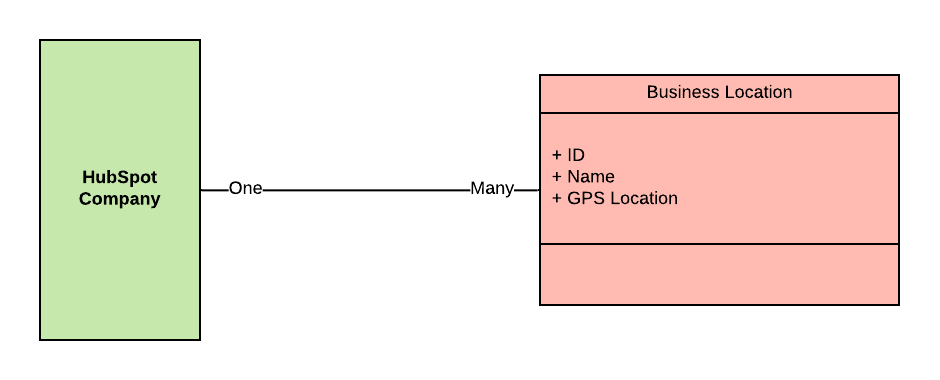
In the figure above, you can notice that each contact in the client’s CRM contact list is a customer of the company, and he/she can own one or more cars. In the figure below you can notice that the client asked to associate the business locations with appropriate HubSpot companies.
The HubSpot platform allows some customization of its CRM. To gain further customization options, you or the developer(s) working on your HubSpot account need to know what to do and how to do it. Here I explain a couple of ways of making customizations in the HubSpot CRM.
Creating custom fields is a good way to fulfill the customer’s requirement regarding the adding of custom CRM object. The way HubSpot allows this is by creating custom contact fields that contain all the important data from the user’s HubSpot account.
Each custom CRM object can have its own properties, and in many instances there is a one-to-many relation, meaning that there is a necessity for creating several custom fields for each object. This is done to accommodate the user’s requirements; in our case, each object related to Car has an ID, Make and Model properties that need their own custom fields (Figure 1).
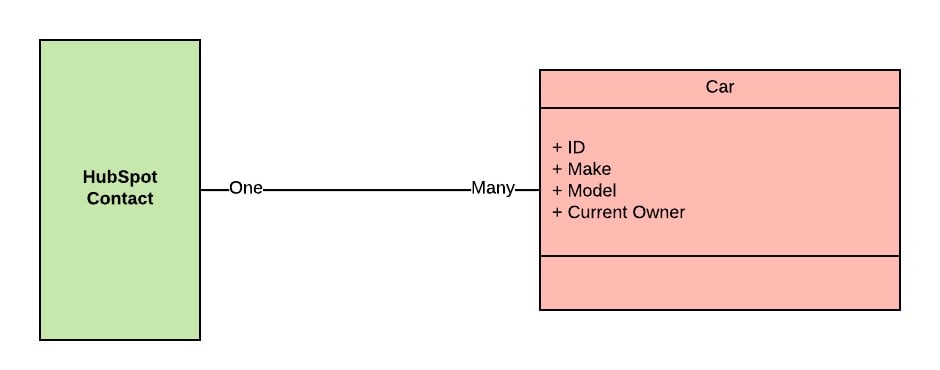
(Figure 2)
We have a favored way of accommodating this requirement, and that is the use of the HubSpot extensions API. The HubSpot extensions allow an integration to use the HubSpot data in a CRM sidebar. This means that the integration will be displaying all the information from the user’s HubSpot profile along with all the important data about a particular record retrieved from outside sources.
This method is accompanied by these two components outlined here:
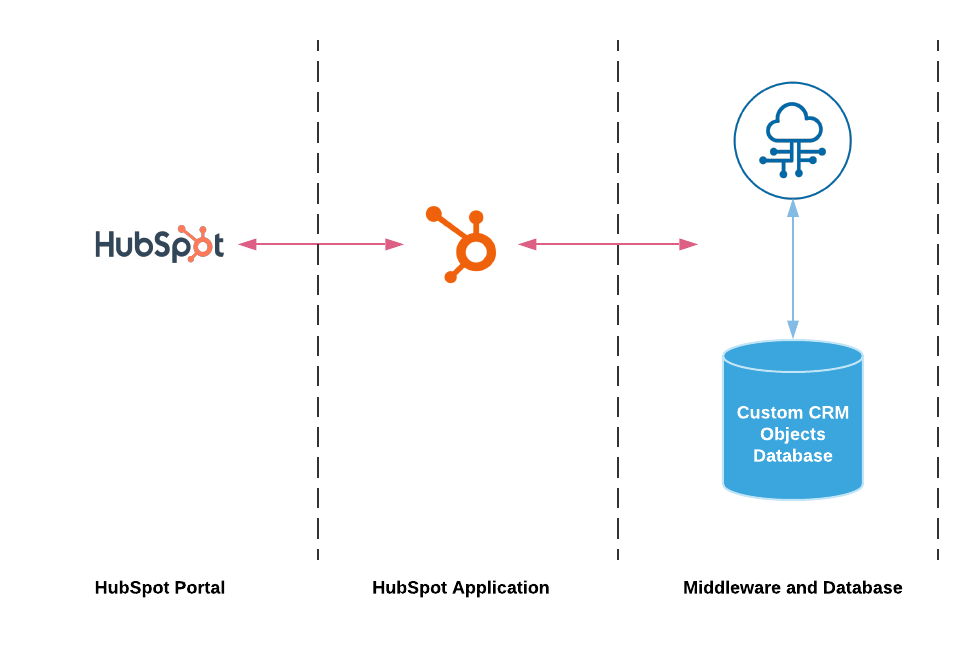
(Figure 3)
The HubSpot platform is very accommodating to its users’ requests, allowing many modifications and customizations. While some are simpler, there are some more complex ones which require a lot of developer’s attention. I’ve addressed one such request from a client of ours and explained how we tackle this problem and find the best solution. Using custom contact fields and HubSpot extensions API helps fix a lot of issues and makes a lot of customizations possible, saves time and spikes the usage of the platform, improving the user experience.
.png?width=343&height=334&name=Frame%20(3).png)
.png?width=343&height=479&name=Frame%20(4).png)
Dive into our blog to discover a wealth of knowledge and expertise in the world of email services.
HubSpot has a huge variety of useful tools available for its clients. Among these, the most useful ones, and...
How to integrate HubSpot with all your tools and build custom app HubSpot is an impressive platform for many reasons,...
If you are using the HubSpot platform in any way, then you are surely familiar with HubSpot’s collection of apps. No?...
Salesforce and HubSpot Integration: A Quick Guide Discover the benefits and steps to achieve seamless Salesforce...
.png?width=204&height=62&name=Frame%20(12).png)
.png?width=204&height=62&name=Frame%20(13).png)
.png?width=204&height=62&name=Frame%20(18).png)
.png?width=204&height=62&name=Frame%20(11).png)
.png?width=204&height=62&name=Frame%20(12).png)
.png?width=204&height=62&name=Frame%20(13).png)
.png?width=204&height=62&name=Frame%20(18).png)
.png?width=204&height=62&name=Frame%20(11).png)
.png?width=204&height=62&name=Frame%20(12).png)
.png?width=194&height=62&name=Frame%20(20).png)
.png?width=204&height=62&name=Frame%20(15).png)
.png?width=204&height=62&name=Frame%20(16).png)
.png?width=204&height=62&name=Frame%20(17).png)
.png?width=204&height=62&name=Frame%20(17).png)
.png?width=194&height=62&name=Frame%20(20).png)
.png?width=204&height=62&name=Frame%20(15).png)
.png?width=204&height=62&name=Frame%20(16).png)
.png?width=204&height=62&name=Frame%20(17).png)
.png?width=204&height=62&name=Frame%20(17).png)
.png?width=194&height=62&name=Frame%20(20).png)
Copyright © 2025 HubBase, Inc.
